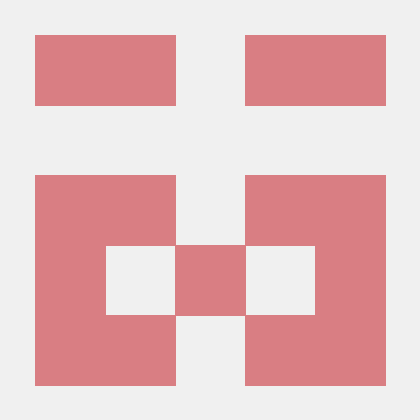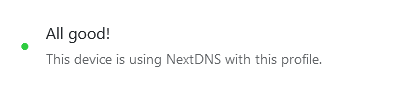A comprehensive guide to setting up NextDNS¶
NextDNS is a DNS service that lets you block ads, trackers, malware, etc. This guide will help you set up your NextDNS configuration. You do not have to sign up for NextDNS to follow this guide.
This guide is not sponsored by NextDNS.
No affiliate links are used in this guide. I'm just a happy user of NextDNS.
What does it do?¶
The key feature of NextDNS is its ability to block ads and trackers at the DNS level. It is highly customizable, allowing you to create tailored filtering rules, whitelist or blacklist specific domains, and monitor your network's DNS queries through logs and analytics. It is a cloud-based alternative to Pi-hole, which is a self-hosted DNS sinkhole that can also block ads and trackers.
Blocking trackers at the DNS level ensures that they are blocked not only in your browser (like how an adblock would do), but also across all the apps on your device. It will reduce your data usage and improve your privacy.
My experience with NextDNS¶
I have been using NextDNS as my DNS provider for the past few years, and I am satisfied with it. I've never subscribed to their premium tiers yet, as their generous free tier has been sufficient for me.
Their uptime may be a tad bit lower than Google Public DNS and Cloudflare DNS, and their latency may be on the higher side, but the features they provide more than make up for these drawbacks.
Trying out NextDNS¶
Agree to the Privacy Policy of NextDNS before using it.
Don't worry, it's not long and complicated. In fact, it's pretty short and easy to understand.
You don't have to sign up for NextDNS to give it a try. Use the link on their homepage to create a temporary configuration to play around with. This whole guide can be followed without signing up for a NextDNS account.
Setting up NextDNS¶
After creating your first configuration (My First Profile), you'll be presented with the DNS endpoints to use. They provide a setup guide for popular platforms at the bottom of the page, be sure to check that out. After successfully setting up NextDNS, you'll see this on the top of the page:
Let's move on to customization. I will give you recommendations on what to enable and disable, but play around with the settings and see what works best for you.
Security¶
Threat Intelligence Feeds¶
I recommend enabling this. The list of domains blocked by this option is not publicly available, though.
AI-Driven Threat Detection¶
This option has caused some false positives (blocking websites that are not actually malicious) for me. Since this is a beta feature, I don't recommend enabling this. But play around with it and see if it works for you.
Google Safe Browsing¶
Google Safe Browsing is a blacklist of URLs with malware or phishing content. Most major browsers rely on this blacklist to warn users about potentially dangerous websites. Since the blocking is done at the DNS level, your IP address is never shared with Google. I highly recommend enabling this.
Cryptojacking Protection¶
Cryptojacking involves the exploitation of your device to mine cryptocurrencies. I recommend turning this on.
DNS Rebinding Protection¶
NextDNS protects against DNS rebinding attacks by not resolving domain names to a private IP address (like 10.0.0.1). While this may potentially interfere with your network configuration, in most cases, you'll be fine.
IDN Homograph Attacks Protection¶
An IDN Homograph attack is a way to trick users into visiting a fake website that looks like a real one, by using characters that look very similar to the ones in the original domain name. I recommend enabling this.
Typosquatting Protection¶
Typosquatting relies on mistakes that users make when typing an URL into their browser, such as misspelling the domain name, using a wrong top-level domain, etc. If enabled, NextDNS will block domains registered by malicious actors that are similar to popular domains. I recommend leaving this on.
Domain Generation Algorithms (DGAs) Protection¶
A DGA is a technique used by malicious actors to generate a large number of domain names that can be used for malicious purposes. This option blocks domains generated by DGAs. I recommend leaving this on.
Block Newly Registered Domains (NRDs)¶
Enabling this option will block domains registered less than 30 days ago. NRDs are often malicious but may also be used by legitimate websites. Turning this on may cause some false-positives. I'd suggest enabling this unless you work with newly registered domains.
Block Dynamic DNS Hostnames¶
Dynamic DNS is a method that allows users to assign a static hostname to a dynamic IP address. Since this is a beta feature, this may cause issues. I recommend leaving this off.
Block Parked Domains¶
Most of the time, parked domains do not provide any useful content. I recommend enabling this.
Block Top-Level Domains (TLDs)¶
Top-level domain (TLD) is the segment that follow the final dot of a domain name (usually), like .com, .org, etc. This option allows you to block entire TLDs. Some TLDs are known to be extensively abused by malicious actors. According to this alternative guide, the following TLDs have no legitimate uses and are good candidates for blocking:
Block Child Sexual Abuse Material¶
According to NextDNS, this option will block domains hosting child sexual abuse material (CSAM) with the help of Project Arachnid, operated by the Canadian Centre for Child Protection. I recommend enabling this.
Privacy¶
Blocklists¶
Blocklists are lists of domains that are blocked by NextDNS. Some blocklists are aggressive and may cause false-positives. For minimal false-positives, I recommend using the following blocklists:
- NextDNS Ads & Trackers Blocklist
- AdGuard DNS filter
- OISD
- HaGeZi - Multi LIGHT1
If you want more trackers/ads blocked, you can enable more blocklists at the cost of more false-positives.
Native Tracking Protection¶
Native Tracking Protection blocks trackers that operate on the operating system level. Add the brands of all the devices you own. It is recommended to add every brand, even if you don't own them.
Block Disguised Third-Party Trackers¶
Some third-party trackers disguise themselves as first-party to trick adblockers. This option blocks such trackers. I recommend enabling this.
Allow Affiliate & Tracking Links¶
I like to keep this disabled because I seldom use affiliate links. You can enable it if you have trouble opening links from emails or if you want to use affiliate links.
Parental Control¶
Fun fact, you don't have to be a parent to use these features:
Websites, Apps & Games¶
Block access to specific websites, apps, and games here. Don't want to waste time on Mastodon? Block it here.
Categories¶
Add the categories of websites you want to block here.
Recreation Time¶
This feature allows you to set a time period during which access to specific websites, apps, and games you've selected will be allowed.
SafeSearch¶
Enabling this will force search engines to filter out explicit content from the search results. If the search engine does not support safe search, access to the search engine will be blocked.
YouTube Restricted Mode¶
Enabling this will force YouTube to use restricted mode. Restricted mode hides videos that may contain inappropriate content. This also hides the video comments.
Block Bypass Methods¶
I recommend leaving this off, as enabling it could break some websites and block access to Tor, VPNs, proxies, etc. Your tech-savvy kids will find a way to bypass this anyway.
Denylist¶
Adding a domain to the denylist will result in NextDNS blocking that domain and all of its subdomains.
Allowlist¶
Any domain on the allowlist will not get blocked by NextDNS, regardless of the blocklists you have enabled. You may want to add critical domains to this list, like government websites, your bank's website, etc., just to be safe.
If you encounter a false-positive, add the domain to the allowlist to unblock it. You may want to clear the local DNS cache of your device for it to take effect.
Settings¶
Logs¶
I don't like my DNS queries being logged, so I keep this option disabled. I recommend turning this on for a few days to see the analytics of your DNS queries and enjoy the pretty graphs.
If you decide to turn this on, choose Switzerland as your storage location because of their strong privacy laws.
Block page¶
If you enable this, you'll see a beautiful blue block page when you try to access a blocked domain. The block page also shows the blocklists that blocked the domain, which can be useful for troubleshooting.
You'll have to install the NextDNS Root CA to see the block page without any warnings.
Know the risks before installing a root certificate.
Installing a root certificate on your device can be dangerous. If the private key of the root certificate is compromised, the attacker can intercept all your HTTPS traffic. Check out what Olivier Poitrey, the founder of NextDNS, has to say about how they protect the private key. If you do not trust NextDNS, do NOT install their root certificate.
I haven't installed the root certificate on my devices because of the risks involved. I do not recommend installing the root certificate unless you know what you're doing.
Performance¶
Anonymized EDNS Client Subnet¶
This option comes with a privacy trade-off. If you enable this, NextDNS will be able to see your approximate location. This may or may not be acceptable depending on your threat model.
Cache Boost¶
When this is enabled, a minimum Time To Live (TTL) of 5 minutes is enforced. This will lower the number of DNS queries made by your device, and will improve the performance.
CNAME Flattening¶
Enabling this will improve the performance by resolving CNAME records to their final IP addresses. Check out what CNAME flattening is.
Web3¶
Since this is a beta feature and I don't use Web3, I have this disabled.
FAQs¶
So, that's it? Is it set-and-forget?¶
Uhm, it depends on how aggressive your blocklists are. You'll probably need to come back to the dashboard once in a while to add domains to the allowlist.
Why am I still seeing ads?¶
Some ads are served from the same domain as the content you're trying to access. An example for this is YouTube. If you want to robustly block ads and annoyances, you'll need to use a browser extension. I recommend using uBlock Origin.
A legitimate domain is being blocked. What do I do?¶
Add the domain to the allowlist. You may want to clear the local DNS cache of your device for it to take effect.
Any privacy-friendly alternatives to NextDNS?¶
If you need a self-hosted solution, you can use Pi-hole. If you want a cloud-based solution, you can use AdGuard DNS, also free up to 300k queries per month.
If you are looking for alternative DNS services that provide malware blocking, you can use Quad9 or Mullvad DNS, both of which are privacy-friendly.
Will adding more blocklists increase the latency?¶
No, it won't. The latency will stay the same regardless of the number of filters you have enabled. Don't go on about enabling every single blocklist, though. I know it's tempting, but that'll only increase the chances of false-positives. How many blocklists you should enable depends on your threat model.
Is the free plan enough?¶
It depends on your usage. I have been using it on most of the devices I own, and I haven't hit the free plan's limit yet. The free plan gives you 300k queries per month. If you have a lot of devices, you may want to consider upgrading to a paid plan. Over here in India, the pro plan costs just INR ₹159.00 per month. For unlimited queries, that doesn't sound bad at all.
What happens if I hit the free plan's limit?¶
After hitting 300k queries, NextDNS will stop filtering your DNS queries. It'll work like a regular DNS resolver until the next month.
More questions?¶
Feel free to ask quick questions or raise issues in the comments below. Alternatively, ask them on the NextDNS Help Center or on the official subreddit.
Also check out this alternative guide by yokoffing and this video by Techlore for more information.
This article was discussed on Hacker News.