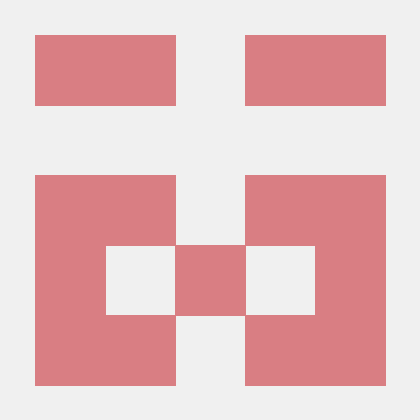Learn markdown in 10 minutes!¶
Markdown is a simple markup language that allows you to write formatted text using a plain-text editor. It is a popular choice for writing documentation, blog posts, forum posts, and other content that is published online. If you don't know markdown already, this tutorial will teach you the basics.
Markdown files end with .md or .markdown extension, and are rendered with a markdown processor. The most popular markdown processor is CommonMark.
A brief history of markdown¶
Markdown was initially developed by John Gruber (with help from Aaron Swartz) in 2004. It was designed to be as readable and easy-to-write as possible, while being able to be converted to valid HTML.
Markdown is now one of the most popular markup languages, and is used by many websites, including GitHub, Reddit, Stack Overflow, and more.
Markdown syntax¶
This guide will cover the basic markdown syntax which is supported by most markdown processors. I will use CommonMark specification as the reference. Let's get started!
Text formatting¶
Surround the text with * or _ to emphasize the text. This is the syntax:
*This text is italic*
**And, this text is bold**
Or you can use underscores instead:
_This text is also italic_
__And, this text is also bold__
It's pretty straightforward. Here are some more examples:
| Markdown | Rendered output |
|---|---|
Markdown is **fun!** |
Markdown is fun! |
Dumbledore said _calmly_. |
Dumbledore said calmly. |
Super*cali*fragilistc... |
Supercalifragilistc... |
...**expi**alidocious |
...expialidocious |
***Very important!*** |
Very important! |
Best practice
For the best compatibility, use * instead of _ for emphasis.
Paragraphs¶
Paragraphs are separated by a blank line. For example:
This is the first paragraph.
And this is the second one.
I'm still on paragraph two, by the way.
And this is the third paragraph.
Adding a line break
You can add a line break by adding two spaces or a backslash \ at the end of the line. For example:
Headings¶
Headings begin with a # and a space. You can use multiple # to change the level of the heading. The more the #, the smaller the heading. The level of heading corresponds to the HTML heading element as follows:
# This is an <h1>
## This is an <h2>
### This is an <h3>
#### This is an <h4>
##### This is an <h5>
###### This is an <h6>
You can also alternatively use this syntax to represent h1 and h2 headings:
You can use formatting (emphasis, links, etc.) in headings, too.
Best practice
Add a line before and after headings to make them readable.
Blockquotes¶
Blockquotes are used to quote text from another source. Use > at the beginning of the line to create a blockquote. You can also nest blockquotes by adding additional >.
> This is a blockquote.
> It can span multiple lines.
>
> It can span multiple paragraphs, too.
> > This is a nested blockquote!
> > > **Wow!**
See output
This is a blockquote. It can span multiple lines.
It can span multiple paragraphs, too.
This is a nested blockquote!
Wow!
Best practice
The space after > is not required, but it makes the markdown more readable.
Lists¶
Unordered lists can be created by using *, -, or + at the beginning of the line. For example:
A space is required after the list marker.
See output
- Caspar
- Balthazar
- Melchior
We can also nest lists. Nesting can be done by indenting the list marker. For example:
See output
- Caspar
- name of the friendly ghost
- name of the Guru of Time in Chrono Trigger
- Melchior
Ordered lists can be created by using numbers followed by a period . or a right parenthesis ) at the beginning of the line. For example:
See output
- Caspar
- Balthazar
- Melchior
If you start the list with a number other than 1, the numbers will be incremented accordingly. Also, you don't have to write the numbers in order, only the first number matters.
Links¶
Links can be created by using this syntax: [link text](url). For example:
[I am a *link*!](https://w.wiki/7FBk).
Click [here](https://archive.org/) to visit the Internet Archive.
Adding a title to links
Link title is displayed when you hover over the link.
Adding a title is as easy as adding a space after the URL and enclosing the title in quotes. For example:
Reference-style links¶
You can also use reference-style links. This is useful when you want to link to the same URL multiple times. This is how it works:
[Take me home!][homepage]
Also, my social media accounts are listed [here][homepage].
[homepage]: https://itsjake.me/ "This is the link title."
homepage is the link reference. It can consist of letters, numbers, spaces and punctuation. It's not case-sensitive.
The last line is the link definition. It consists of the link reference, followed by a colon :, followed by the URL. The optional title can be added by adding a space and enclosing the title in quotes.
The link definition can be placed anywhere after a blank line, but it's usually placed at the end of the document.
Images¶
Images are similar to links, but they start with an exclamation mark !. Its syntax is . For example:
What is alt text?
Alt text is used to describe the image. It is displayed when the image fails to load. It is also used by screen readers to describe the image to visually impaired users.
Adding a title to images
Adding a title to images is similar to adding a title to links. Add a space after the URL and enclose the title in quotes. For example:
Reference-style images¶
Just like links, you can also use reference-style images. Just add a ! at the beginning of the link reference. Nothing else changes.
Code¶
Inline code can be created by surrounding the text with backticks `. For example:
The `printf()` function is used to print text. This function is imported from the `stdio.h` header file.
See output
The printf() function is used to print text. This function is imported from the stdio.h header file.
Code blocks¶
Code blocks (or fences) are used to display a block of code (duh!). Code blocks can be created by indenting the code by four spaces or one tab. For example:
See output
import os
while True:
os.fork()
You can also use triple backticks ``` to create code blocks. For example:
```
import os
while True:
os.fork()
```
Horizontal rules¶
Horizontal rules can be created by placing three or more *, -, or _ on a blank line. For example:
See output
Hello, world!
There's a line above me! That's the horizontal rule.
More markdown¶
Congratulations! You've covered the basics of markdown. But that's not all. Let's learn about some nice features of markdown. All of this is supported by most markdown processors.
HTML tags¶
Most inline HTML tags are supported, meaning markdown is a superset of HTML (not necessarily, though). This means you can use HTML tags in markdown, but it isn't recommended.
Using a <abbr title="Virtual Private Network">VPN</abbr> will shift your trust from your <abbr title="Internet Service Provider">ISP</abbr> to your VPN provider.
You cannot use markdown syntax inside HTML tags in most markdown processors.
See output
Using a VPN will shift your trust from your ISP to your VPN provider.
Best practice
For the best compatibility, avoid using HTML tags in markdown. Some markdown processors doesn't support all HTML tags.
Automatic links¶
URLs and emails can be converted to links automatically if you enclose them in angle brackets < and >. For example:
<https://neal.fun/> is a cool website.
Email me your favorite websites at <[email protected]>.
See output
https://neal.fun/ is a cool website.
Email me your favorite websites at email@example.com.
Escaping characters¶
Sometimes, you may want to use characters that are reserved by markdown. You can escape these characters by adding a backslash \ before the character. For example:
See output
*This is not italic*
# This is not a heading
All classes have a __init__() function in Python.
Extended syntax¶
The CommonMark syntax was not enough for some people, so they extended the syntax to add more features. Let's learn about some of them.
Did you know?
This blog post is written in markdown! Check out the source code to see how it's done. Some syntax might be unfamiliar since it uses markdown extensions.
GitHub Flavored Markdown¶
GitHub Flavored Markdown (GFM) is a superset of CommonMark. It adds some features that are useful for writing documentation, like tables, task lists, strikethrough, etc. Check out the complete specification of GFM.
Markdown Extra¶
Markdown Extra (MDE) supports features like markdown support inside HTML blocks, footnotes, abbreviations, definition lists, fenced code blocks, etc. Learn more about it on their website.
That's about it¶
Now, you can write beautifully formatted README.md files for your open-source repositories, write blog posts, and more!